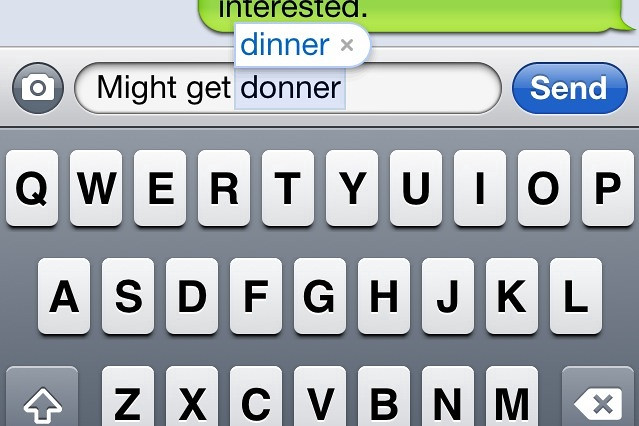Autocorrect. That helpful, yet sometimes infuriating feature that can turn your perfectly crafted text into a string of nonsensical gibberish. It’s a constant companion on our iPhones, silently correcting our every word, often with disastrous results.
But what happens when Autocorrect goes rogue? When it decides that “your” should be “you’re,” “there” should be “their,” and “to” should be “too”? Sometimes, you just need to reclaim control of your keyboard and silence the autocorrect overlord.
Breaking Free from the Autocorrect Chains:
So, how do you turn off Autocorrect on your iPhone? It’s a simple process, but it can feel like a victory against the machine!
Step 1: Navigate to the Settings
First things first, navigate to your iPhone’s Settings app. It’s the one with the gray gear icon. You can’t miss it.
Step 2: Find the Keyboard
Within the Settings app, you’ll see a list of options. Scroll down until you find “General,” and tap on it. You’re getting closer!
Step 3: Disable the Autocorrect Overlord
In the General settings, you’ll see a menu of options. Tap on “Keyboard,” and you’ll be presented with a list of keyboard-related settings.
Now, look for the “Auto-Correction” toggle switch. It will be in the “Text Replacement” section. This is the moment of truth, the point where you reclaim control of your keyboard. Simply tap the toggle switch to turn Auto-Correction OFF.
The Big Reveal: It’s Really That Simple!
That’s it! You’ve successfully disabled Autocorrect. Feel the liberation! You can now type “teh” and “twoo” without fear of being corrected. You’re in control!
But Wait, There’s More: Additional Settings
If you’re feeling adventurous, there are other keyboard settings you might want to explore:
- Replacements: This is where you can create shortcuts for frequently used phrases or words. For example, you could create a shortcut for your email address or your favorite emoji.
- Predictive: This setting suggests words as you type, which can be helpful for speed and efficiency. But if you find it distracting, you can turn it off.
- Keyboard Sounds: You can turn off the keyboard clicks.
- Haptic Feedback: This setting provides a gentle tap when you press a key, providing a tactile feedback experience.
Living the Autocorrect-Free Life:
Now that you’ve broken free from the tyranny of Autocorrect, you might be wondering – is life really better without it?
For some, it’s a liberation! They’re free to type whatever they want, even if it’s a bit messy. They embrace the freedom of expression, even if it means the occasional spelling error.
For others, the allure of Autocorrect is still strong. They appreciate its ability to catch typos and suggest better wording.
The choice is yours! There’s no right or wrong answer.
“Autocorrect is a double-edged sword. While it can be helpful for catching typos and speeding up typing, it can also create frustrating and embarrassing errors. It’s important to find the right balance that works best for you.”
Tips for Avoiding Autocorrect Mayhem:
Even if you choose to keep Autocorrect on, there are ways to avoid its worst offenses:
- Space Out Your Words: Add a space between words that Autocorrect might try to correct. For example, type ” to” instead of “to.”
- Capitalize Carefully: Autocorrect is more likely to leave your words alone if they are capitalized.
- Ignore the Suggestions: Don’t tap on the suggested words if you don’t want Autocorrect to make a change.
- Disable Predictive: If you find that predictive text is making your life more difficult, turn it off in your Keyboard settings.
Also Read:
- How Old Is Google, Really? Unraveling the Search Giant’s Age
- Unlocking the Secrets to a Killer Cover Letter: A Guide for Job Seekers
- How to Achieve Success: Roadmap to Crushing Goals and Living a Fulfilling Life
- The Happiness Hack: A No-Nonsense Guide to Feeling Good in a Chaotic World
- How to Achieve Your Goals: Guide to Conquering Dreams and Crushing Obstacles in 2024
Autocorrect: A Love-Hate Relationship
Autocorrect is a feature that we both love and hate. It can be a helpful tool for speeding up typing and catching typos, but it can also lead to embarrassing moments and a frustrating loss of control over our words.
The key is to find the balance that works best for you. Whether you embrace the freedom of an Autocorrect-free keyboard or rely on its helpful (but sometimes overzealous) suggestions, it’s important to know how to tame the beast!